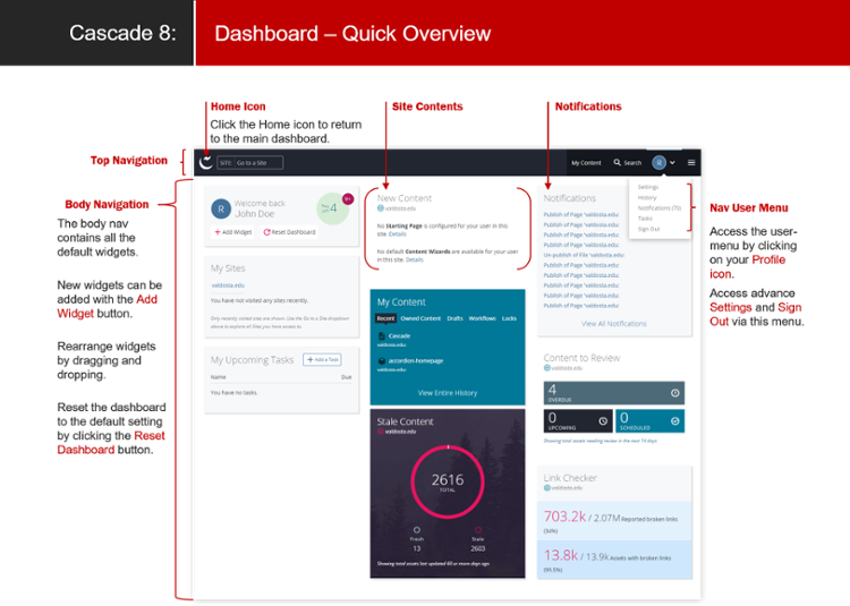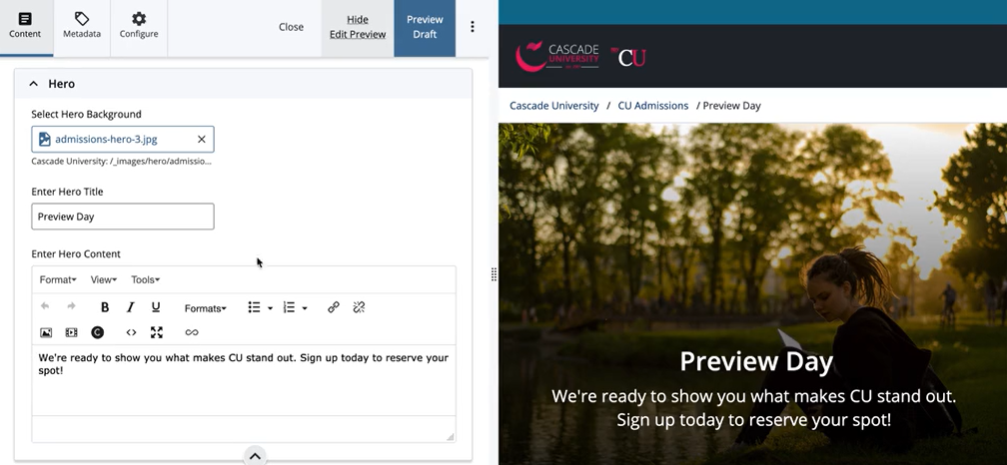Cascade CMS: Web Editor
Cascade is an online content management system (CMS) that enables approved users to design and maintain their Valdosta State University departmental webpages. It is also the CMS that Web Services uses to maintain the overall university website, including the home page, colleges' splash pages, the campus directory, and more.
Cascade uses a WYSIWYG (what-you-see-is-what-you-get) editor; so you don't need to know HTML coding to use it. It's accessible from any computer with an internet access and no special software is required.
Learn More about Cascade
NEW USERS: To gain editing rights to your departmental site, you must first attend a Cascade Training. Typically, at least one session is offered each month. Experienced Cascade users are welcome to attend trainings as refresher courses any time. Once you have successfully completed training, Web Services will create your account based on the information you provide:
- Name and Username
- Department, Division, or College site
- Publisher or Author Rights - What's the difference?
An Author and a Publisher can create and edit content. However, those who have Author rights cannot directly publish content without generating a Workflow. A Publisher must first review and approve the content generated by the Author before it can be published (go live). A Publisher can also bypass the 'Start Workflow' prompt and approve his/her own work.
LOG IN TO CASCADE
Cascade CMS is available from any computer with internet access.
- Open your preferred web browser
- Navigate to https://link.valdosta.edu
- Enter your VSU Username only and Password, click Login
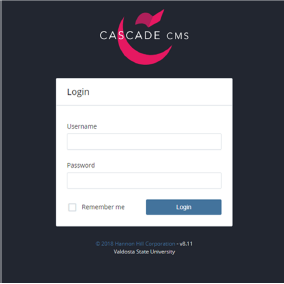
Tip: A link to Cascade CMS is also listed on the MyVSU login screen below the Sign In button.
- Step-by-Step Cascade How-to Guide
- Register for Hands-on Training at www.valdosta.edu/training
Classes are free to VSU employees, including student employees and graduate assistants, who are responsible for editing departmental websites. 15 participants max; 3 participants minimum to conduct training; otherwise canceled one day prior. Dates, times, and location subject to change. Additional training may be offered throughout the semester.
CASCADE PART 1 & CASCADE PART 2
Instructor: Roberto Leal, Graduate Assistant
Location: Odum 2633
Cascade Part 1 and Part 2 are required for those who edit their departmental website. Cascade account access is granted upon training completion. Part 1 training topics include: creating and editing assets, inserting page components, publishing, and managing site. Part 2 topics include: editing departmental _info page, department team directory, modules, and forms.
|
Jan. 16 |
Tue. 10am -12pm |
Cascade Pt 1 |
|
Jan. 24 |
Wed. 2pm -4pm |
Cascade Pt 1 |
|
Jan. 31 |
Wed. 2pm -4pm |
Cascade Pt 2 |
|
Feb. 13 |
Tues. 10am-12pm |
Cascade Pt 1 |
|
Feb. 27 |
Tues. 10am-12pm |
Cascade Pt 2 |
|
Mar. 6 |
Wed. 2pm-4pm |
Cascade Pt 1 |
|
Mar. 20 |
Wed. 2pm-4pm |
Cascade Pt 2 |
|
April 9 |
Tue. 10am-12pm |
Cascade Pt 1 |
|
April 23 |
Tue. 10am-12pm |
Cascade Pt 2 |
MODERN INTERFACE: a new look with larger fonts, a new color scheme, and a different layout

![]()
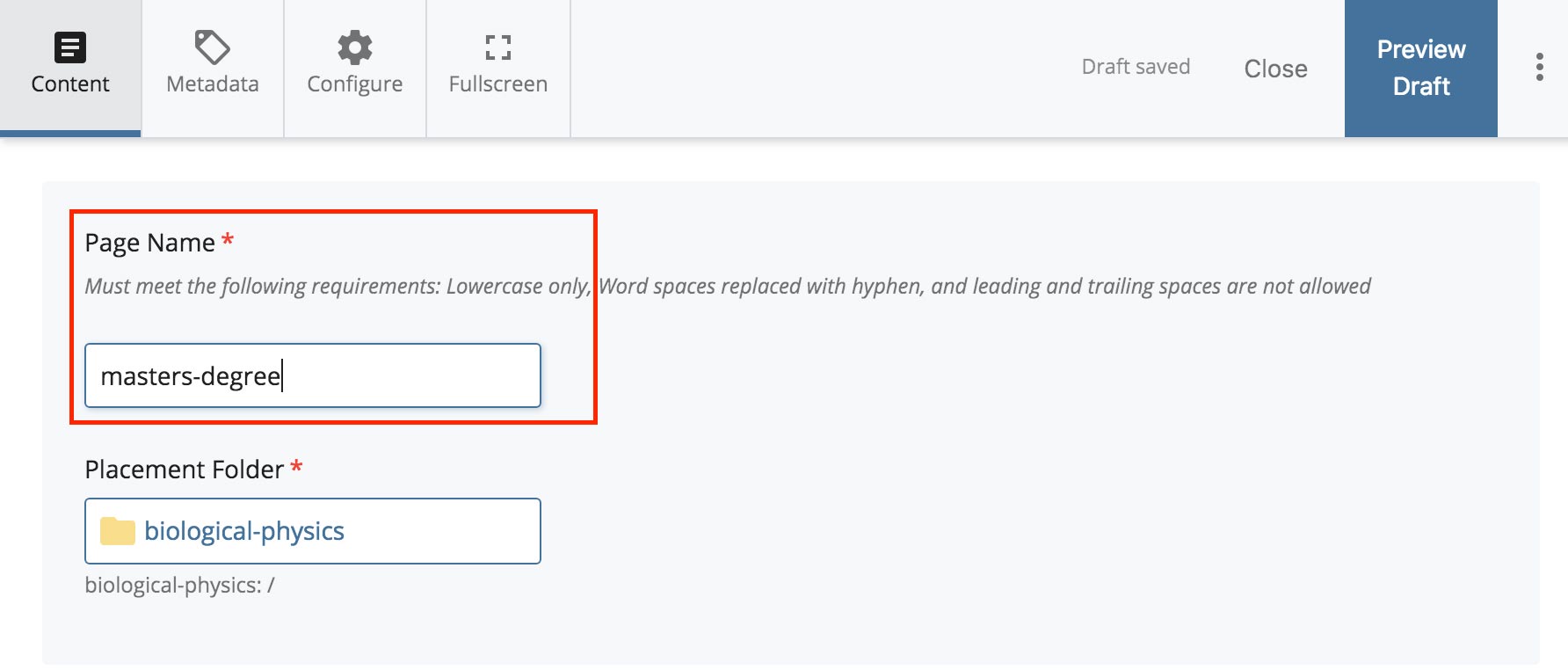

- To resize the preview: Drag the divider between the preview and the edit screen.
- To hide the preview: Click Hide Edit Preview.
- To hide the edit screen: Click Preview Draft to view a full-page version of the preview.
HannonHill Instruction Video (No audio):
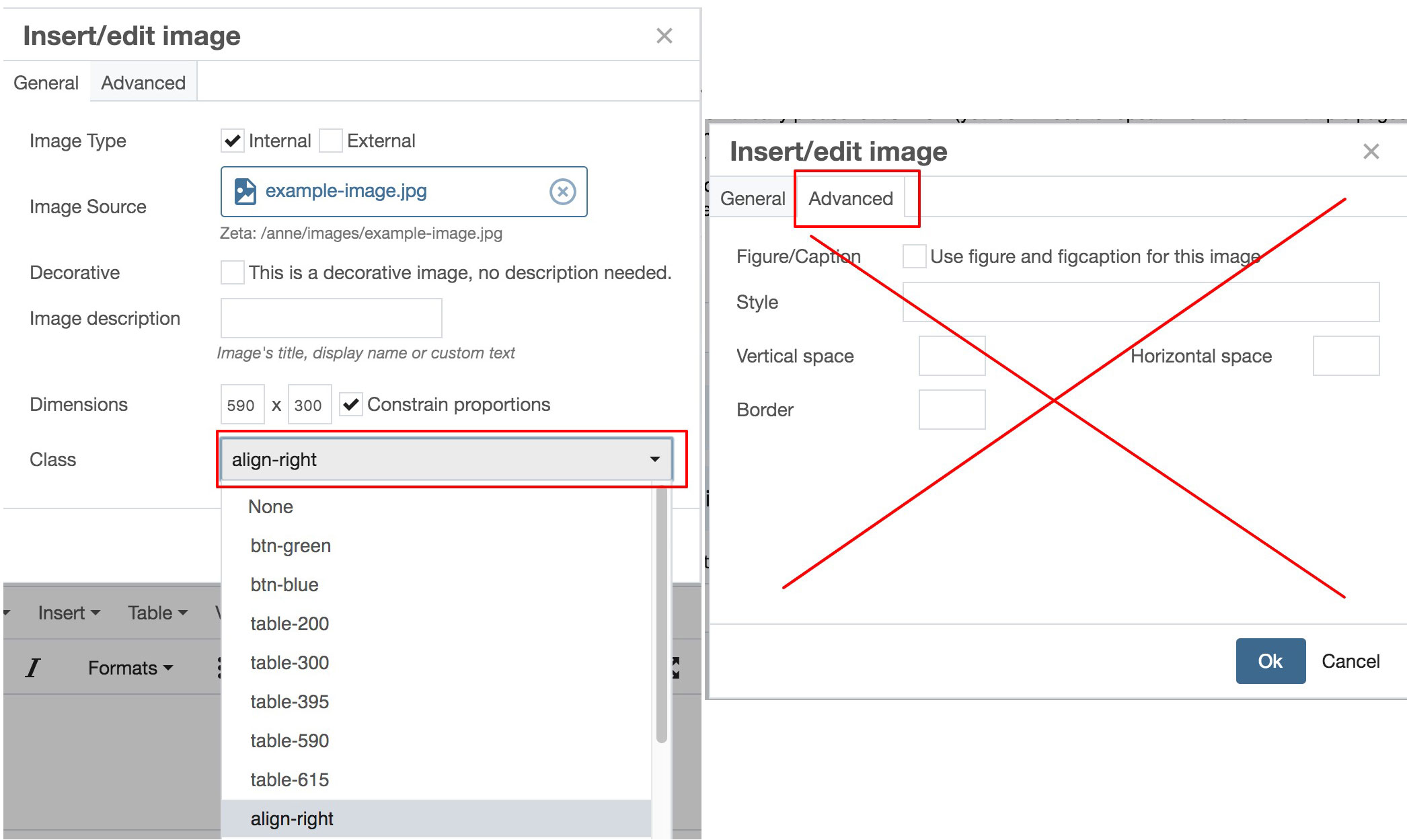
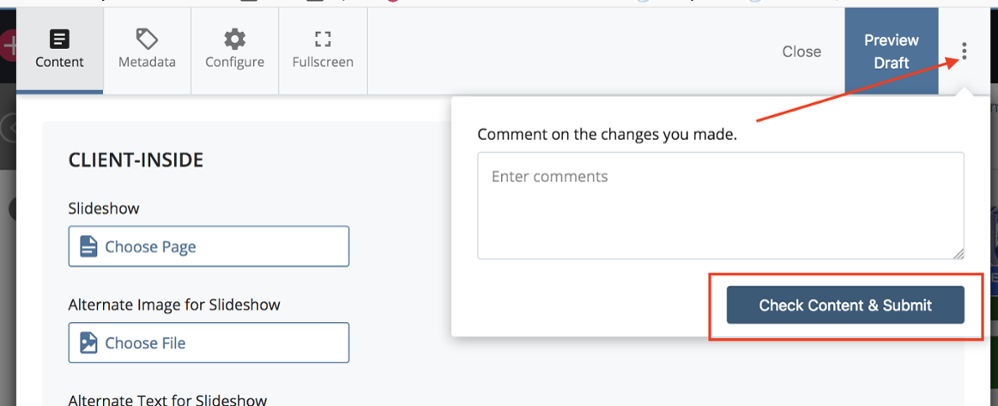
SUCCESS MESSAGES: notifications that an action was completed successfully now appear at the bottom of the screen instead of at the top.
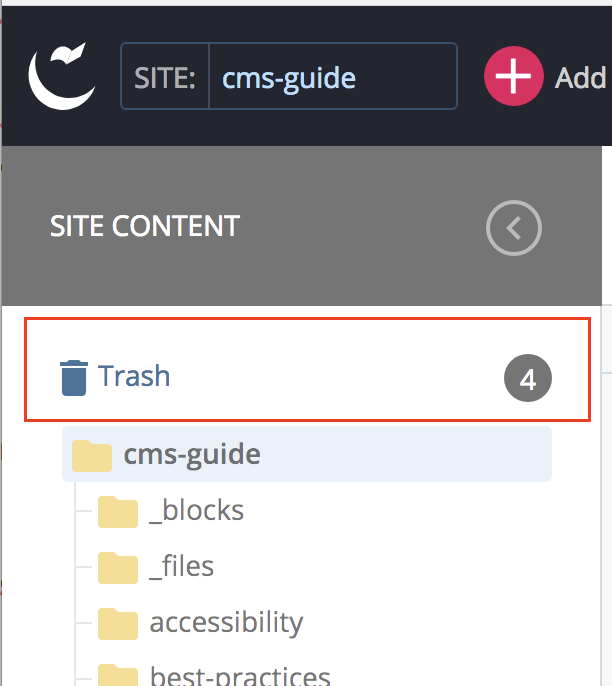
Division of Information Technology
- 1500 N. Patterson St. Valdosta, Georgia 31698
-
Mailing Address
1500 N. Patterson St.
Valdosta, GA 31698 - Solutions Center
- Phone: 229.245.4357
- Fax
- Fax: 229.245.4349
Sun: ClosedMon - Thurs: 8am to 6pmFri: 8am to 5pmSat: Closed