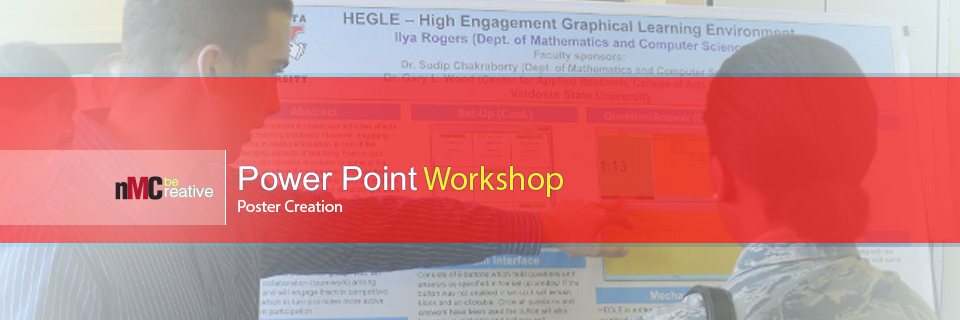Workshops
Special Request Workshops:
Instructor: Joel Dion or Kyle Culpepper
Location: Odum Library New Media Center
Would you like to have a workshop provided for your class, VSU organization or department that the NMC already facilitates? Let us know what your needs are. Schedule a time and select what workshop you want us to provide here: Workshop Request. We will review your request and reach out to you within 1-business day to further clarify your request needs. Due to the restrictions of resources and time, we will need to provide special request workshops in the New Media Center. It is also possible that due to a shortage in staffing that we won't be able to accommodate your desired workshop date and time.
We also provide one-on-one training for individuals wanting to learn software that we offer training on already. If you need a specialized workshop that we haven't provided in the past, then this may need more thorough review before we can agree to provide this. Developing a new workshop can take a long time and may not always be possible to meet. However, any suggestions that we receive here can help us build up our stock of workshops to provide in future semesters.
Upcoming Scheduled Workshops:
- August 28, 2025, (10AM – 11:30AM) – Adobe Audition
- September 24, 2025, (2PM – 3:30PM) – Adobe Premiere
- October 21, 2025, (3PM – 3:30PM) – PowerPoint Poster Creation (Symposium Edition)
- November 20, 2025, (10AM – 11:30AM) – Intro to Tinkercad & 3D Printing
- December 3, 2025, (2PM – 3:30PM) – Adobe Photoshop Basics
Click here and go to "Employee Training Database: Register for sessions" to sign up for any of the workshops listed above: Employee Training
Available Workshops
Location: New Media Center Classroom
Seating Available: 24
Adobe Audition can perform amazing effects with sound files, such as creating amplifying sound, removing wind and other background noises, automatic pitch correction for out of tune singers and much more! We will learn the basics of audio editing by familiarizing ourselves with Waveform and Multi-track editing. We will understand how normalization can help us amplify a sound file and why adding fades can help control the mood of your story. We will also build up a multitrack session and learn some of the critical features to know in order to build an audio compilation.
Points that will be covered:
1. Foundational concepts of sound
2. Getting acquainted with Adobe Audition (Waveform VS. Multitrack)
3. Recording Audio and saving audio out
4. Selection tools and their benefits
5. Standard waveform adjustments (Normalization, fades)
6. Clip Boarding Audio Segments
7. Special Effects Rack
8. Multi-track editing
Learning Aid:
PDF: Handout
Location: New Media Center Classroom
Seating Available: 24
Photoshop is by far the most well-known program of the Adobe Suite. Although this program is so well known, there is often a huge barrier placed up by many who fear it. Let’s break that barrier and learn the overall workspace and importance of layers. With this foundation down, we will work towards a few of the many fun and engaging tools of how Photoshop has gone beyond its intended purpose of photo editing.
Points that will be covered:
1. Navigating the workspace
2. Learning about the Mystery of Layers
3. Simple Photoshop edits to enhance your image
4. Basic shapes and text manipulations
Learning Aid:
PDF: Handout
Seating Available: 24
Audacity is an open-source, multi-track audio editor and recorder. You'll learn how to record, edit, mix, and export your audio project. Audacity exports to the most common audio file formats including WAV, AIFF, Ogg, and MP3. The robust library of features includes standard effects like echo and reverb, and since it is open source, many new effects are constantly being added. With Audacity, you can create voice-overs, podcasts, background music, and even full multi-track music mixes.
Points that will be covered:
- Workspace Layout
- Recording Audio and Saving Audio Out
- Workspace tools
- Multitrack Editing
Location: Mac Lab
Seating Available: 12
In our iMovie workshop learn the basics of video editing by familiarizing yourself with the workspace you can browse your clips more easily, and instantly share your favorite moments.
Points that will be covered:Location: New Media Center Classroom
Seating Available: 24
The PowerPoint: Poster Creation in a Snap workshop is geared to assist students who have never developed a poster before. The goal of this class is to give a ground-level understanding of what print sizes the Media Center has to offer. We will show how to use PowerPoint to create an academic level poster. Topics of the class include poster sizing, background layout, proper elements used for an academic poster, etc. Using the tools offered in PowerPoint is easy. Learn the tools here and use your imagination to be creative.
Points that will be covered:
1. Setup proper dimensions for your poster
2. Adjust background layout
3. Add text and images
4. Basic image and text manipulation
5. Use of proper elements for an academic poster
Learning Aid:
PDF: Handout
Video Series: PowerPoint 2013 Poster Creation - 14:07
Introduction - 1:25 | Layout Settings - 5:17 | Superimpose Images - 7:25
Location: Multimedia Room
Seating Available: 13 (There are only 8 computers that have a Camtasia license in this lab)
Camtasia is one of the leading programs for screen capturing. This tool allows for dynamic video enhancements for screen captured PowerPoints, software demonstrations, or even inserted video clips through the Cam Studio side. Use Cam Record to capture a specific window on your screen, your entire monitor, or dual capture yourself and any part of your monitor simultaneously. Our goal for this class is to familiarize everyone with the functions of recording the screen, working with multi-track editing functions, adding visual effects, and animations in your finalized product. This is video editing made simple. Now go capture knowledge from this short workshop.
Points that will be covered:
1. How to capture your screen using Camtasia Record
2. Become familiar with the Camtasia Studio workspace
3. Working with the Timeline tools for basic video editing
4. How to jazz up your presentation using Zoom-n-Pan, Callouts, and Animations
5. How to perform basic audio adjustments and corrections
6. How to produce and share your video creation
Learning Aid:
PDF: Handout
Video Series: Camtasia Training - 53:16
Screen Resolution Setup - 2:56 | Capture Screen - 9:52 | Exploring Camtasia Studio - 2:52
Camtasia Workspace Example - 7:04 | Playhead Selection & Track Placement - 8:24
Zoom-n-Pan - 6:26 | Callouts - 6:31 | Adding a Title Clip - 9:11
Location: New Media Center Classroom
Seating Available: 24
Learn the basics of video editing by familiarizing yourself with the workspace like the timeline, source monitor, and project bin. Go over basic video editing tools like clipping and stitching techniques for your video and audio tracks. We hope that after attending this workshop you will have a better sense of what Premiere has to offer and that you will feel comfortable with building your own video expression. This is a hands-on workshop where we can develop our video projects by combining all our media types into Premiere Pro for manipulation and creation. Come and jump in our interactive class.
Points that will be covered:
1. Building and organizing your video project
2. Navigating the workspace
3. Timeline tools
4. Adding and adjusting audio
5. Creating a title sequence
6. Export your creation out as a video
Learning Aid:
PDF: Handout
New Media Center
-
Odum Library 1st Floor
Entrance via Room 1240 -
Mailing Address
1500 N. Patterson St.
Valdosta, GA 31698 - Phone: 229.333.5863
- Fax: 229.219.1362
Mon. - Fri.: 8am-5pm
Saturday: Closed
Sunday: ClosedEmail: media@valdosta.edu
Did you receive excellent service?
Nominate an Individual | TeamFollow us @vsunmc
Instagram | Facebook | XNMC Youtube Channel