Connect to VSU Wireless Networks
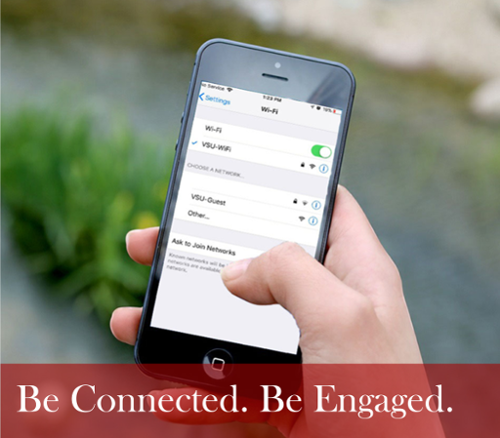
Stay Connected. Be Engaged.
Valdosta State University offers several wireless networks to help you stay connected and productive. Connect to the 5GHz (fastest) or 2.4GHz (legacy) WiFi network for your compatible laptops/mobile devices and the registered network for your IoT (Internet of Things) devices. While on a VSU transient bus, connect to our 3rd-party network. Campus guests and those from participating institutions of the Eduroam project can connect to specialized, designated networks.
eduroam is a secure and encrypted wireless connection that is available at VSU to students, researchers, faculty, and staff associated with another higher education institution that is participating in the eduroam project. eduroam is available at all University System of Georgia (USG) institutions and globally.
Learn how to connect to eduroam.
To learn more about eduroam, visit www.eduroam.org and www.eduroam.us
Need help?
Call VSU Solutions Center at 229.245.4357 or submit a support ticket at solutions.valdosta.edu.
VSU-WiFi (5GHz-supported devices only) and VSU-LegacyWiFi (2.4GHz-supported devices) are secure and encrypted wireless networks geared for use on cell phones, laptops, and tablets by VSU students and employees.
How to Connect to VSU-WiFi or VSU-LegacyWiFi
- Select VSU-WiFi or VSU-LegacyWiFi from your device's wireless network list.
- Enter required information. Connect.
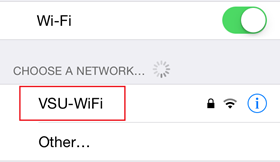
Androids & Chromebooks
Some Android phones and Chromebooks may require you to specify the following settings:
- EAP Method: PEAP
- Phase 2 Authentication: MSCHAPV2
- Domain/Suffix Domain: valdosta.edu
- Certificate: select Do not validate (This may be a necessary workaround due to an undisclosed device bug.)
- The Do not validate setting may not appear by default on some newer Android phones. Instead, select Use System Certificates and a drop-down menu should appear below this one where you can choose Do not validate.
- Identity: Enter your MyVSU Username (without the @valdosta.edu)
- Password: Enter your MyVSU Password
- Anonymous Identity: Leave blank
Apple & Other Devices
Enter your MyVSU username only and password into the appropriate fields and Join the network.
If prompted, choose to Trust the certificate.
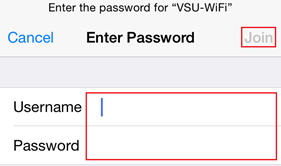
Expired Password/Connection: If it has been more than 180 days since your last connection to VSU-WiFi/VSU-LegacyWiFi or if maintenance has occurred that prevents you from connecting, you may need to select the Forget Network function on your device to remove the invalid VSU-WiFi/LegacyWiFi connection and then complete the steps above to establish a new connection.
Need help? Call VSU Solutions Center at 229.245.4357 or submit a ticket at solutions.valdosta.edu.
VSU-IOT (campus-wide) and VSU-IOT-5G (VSU residence halls only) is the wireless network designed specifically for Internet of Things (IoT) devices such as gaming consoles, smart TVs, streaming devices, and more.
You must first register your IoT device before connecting to this network. (Limited to 5 devices)
Register Your IOT Device
- On a computer or device other than your IoT device, visit https://iot.valdosta.edu.
Enter your MyVSU credentials; click Log In. - Click Register your device.
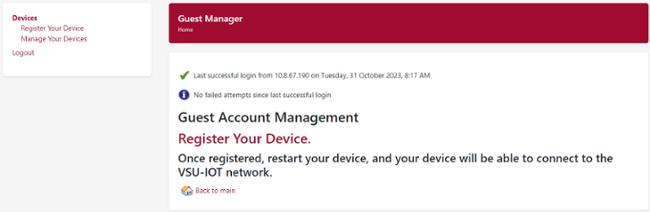
- Enter requested information and then click Register Device.
- Enter the IoT device MAC Address (also known as WiFi or physical address) separated by colons (example AA:BB:CC:11:22:33). Find Your MAC Address
- Enter a Device Name that you can easily recognize.
Optional: To share access to your device with others, enter their MyVSU username. Use a comma to separate each user (ex. user1, user2, user3).
NOTES:
- Currently this feature is not available campus wide, but only at select locations.
- AirGroup/AirPlay uses device ownership and location information to limit the printers and Apple TVs available to network users.
- A personal device is automatically shared with other devices owned by the same user.

Register Additional Devices:
Click Register Your Device on the left bar and repeat the process.
Manage Your Devices:
Click Manage Your Devices to edit, share, remove an existing device, or to add an additional device. 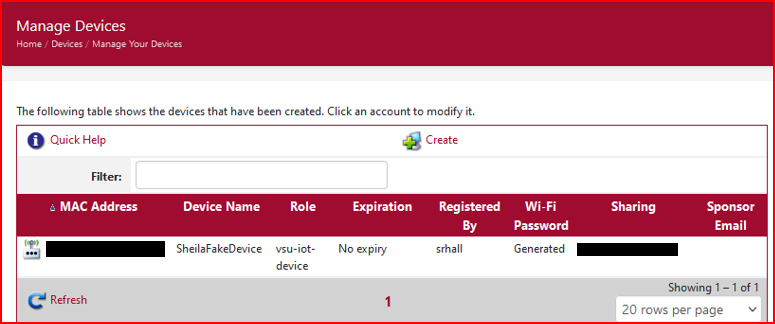
Restart your IoT device & connect to VSU-IOT or VSU-IOT-5G.
Need help? Call VSU Solutions Center at 229.245.HELP (4357) or submit a ticket at https://solutions.valdosta.edu
VSU-Guests is the wireless network designed solely for use by visitors of Valdosta State University, such as parents or vendors. Visitors must create a guest account which will be valid for a limited time:
Available Monday thru Sunday, 7AM - 11:00PM (EST) | 10-hours session duration
How to Connect to VSU-Guests WiFi
1. Choose VSU-Guests from your device network list and tap Register with Email or Mobile #.- AT&T users must register with an email to receive login credentials.
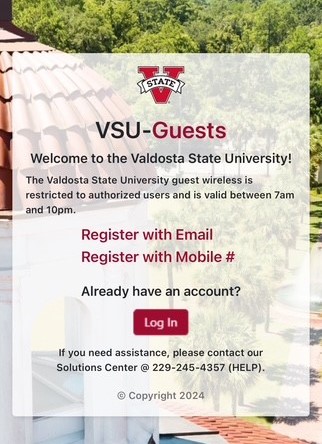
2. Fill out the required fields; tap Register. You will receive a text message or an email from ClearPass@valdosta.edu that will include your guest username and password. Check your Inbox or Spam folder.
3. Enter the provided Username and Password.
4. Read and Accept the Use Policy; tap Log In to connect.
Enjoy VSU-GUESTS wireless network!
Need help? Call VSU Solutions Center at 229.245.4357.
During normal business hours.
Grant Presenter Access to Guests
Full-time VSU faculty and staff members can grant Presenter access to guests who are using the VSU-Guests WiFi network. This special access allows guest presenters to connect and project their personal device (i.e., laptops, smart phones, and tablets) wirelessly to the university's audio/video system that is available in many classrooms and presenter locations.
*All guest presenters must first connect their device to the VSU-Guests network.
EMPLOYEES:
- Log in to the IOT Registration Portal at https://present.valdosta.edu using your VSU username and password.
WAAV-Valdosta-#### is a third-party open WiFi connection that is available on VSU shuttle and athletic buses that allow you to stay connected even when you are on the go.
The hashtags are replaced by the four numbers assigned to the bus you are on.
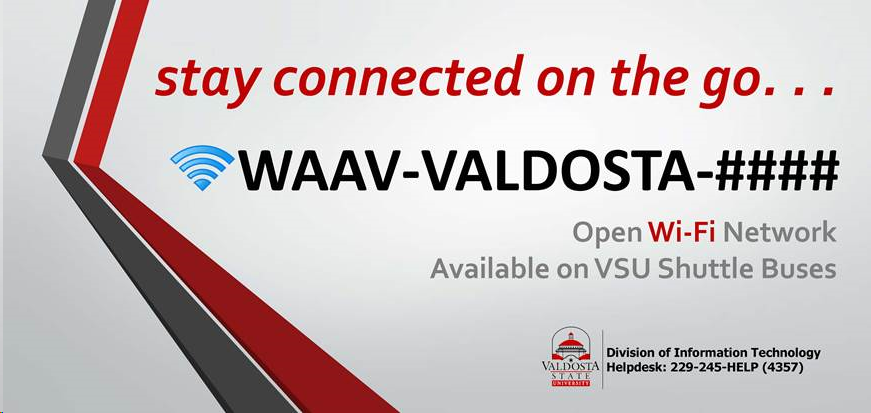
Need help? Call VSU Solutions Center at 229.245.4357 or submit a ticket at solutions.valdosta.edu.
Got questions? Visit the Wireless FAQ page.
Need more help? Contact VSU Solutions Center.
IT Network Services
- Pine Hall 1500 N. Patterson St. Valdosta, Georgia 31698-0001
-
Mailing Address
1500 N. Patterson St.
Valdosta, GA 31698 - Phone: 229.245.4357
- Fax: 229.245.4357
VSU Solutions Center
Eastern Standard Times
Sun: Closed
Mon - Thurs: 8am to 6pm
Fri: 8am to 5pm
Sat: Closed